Unlocking the Power of Advanced Views: Real-World Applications
Unlocking the Power of Advanced Views: Real-World Applications
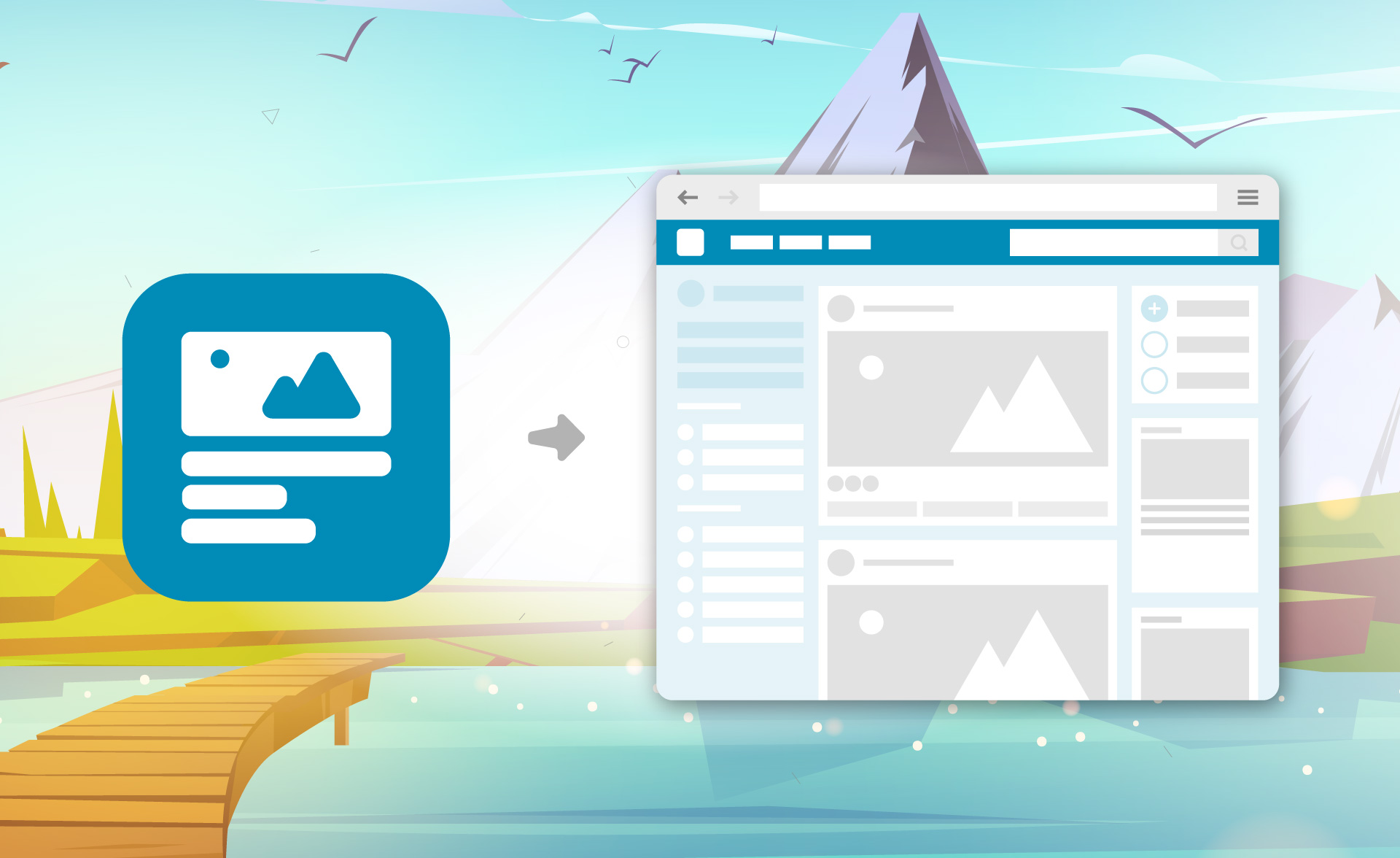
In the world of WordPress, the Advanced Views plugin stands out as a versatile tool for crafting custom content displays. Whether you’re managing a portfolio, organizing events, or showcasing products, this plugin offers powerful features to tailor your website’s layout and functionality. In this article, we’ll dive into how to utilize the Advanced Views Framework and provide practical examples to help you enhance your site.
Introduction
The Advanced Views Framework plugin allows WordPress users to create and manage custom views and layouts effortlessly. With its advanced querying capabilities and flexible design options, this plugin is perfect for developers and site owners looking to elevate their content presentation. We’ll explore the plugin’s features and illustrate real-world applications to showcase its potential.
Understanding the Advanced Views Framework
Plugin Features
- Custom Views Creation: Assign fields from various data vendors and generate a smart template responsible for displaying content. You can even display user fields, WooCommerce product fields and fields from the Site Settings page.
- Custom Card Creation: Configure database queries and build unique layouts for posts, pages, and custom post types.
- Flexible Layouts: Customize the default template, use Gutenberg blocks and style it any way you want to.
- Advanced Query Options: Add Meta and Taxonomy Filters with slider options to display content in any way you’d like.
- Theme and Builder Compatibility: Use any theme or page builder for precise control over the View’s appearance.
Benefits
The Advanced Views Framework helps streamline content management and enhance user experience by allowing tailored content displays that meet specific needs, like showing employees on a company page. Its flexible design and advanced features make it an invaluable tool for managing complex websites.
Setting Up the Plugin
Installation
- Navigate to Plugins > Add New in your WordPress dashboard.
- Search for “Advanced Views”
- Click Install Now, then Activate to enable the plugin.
Initial Configuration
- Go to Advanced Views > Settings.
- Configure general settings such as layout options and default view settings.
- Familiarize yourself with the view and card creation tools available in the plugin.
Real-World Applications
Custom Post Type Listings (Example)
Scenario: Display a portfolio of client projects on a business website.
Implementation:
- Create a Custom Post Type: Add a custom post type named “Projects.”
- Design a Grid Layout: Add a View item and assign the Project fields and Publish it, head over to the Card tab and add a new Card item, select your Project CPT from the list, and switch to Layouts tab to create a grid layout displaying project thumbnails, titles, and short descriptions (and other fields you assigned to your View).
- Apply Styling: Add your View styles in the CSS & JS Tab’s CSS Code field, and in a similar fashion style your Card in the Card item’s CSS & JS tab.
- Shortcode: Paste the shortcode in your theme file using the Card Shortcode, then publish and view your page to see the result.
Benefits: Enhances the visual appeal of portfolio items and facilitates easier navigation for potential clients.
Event Grid (Example 2)
Scenario: Build an event grid or list page for a community centre.
Implementation:
- Similar to the first example, you’d create a View, assign your fields and then Add a Card and sort by date then refine the query by adding filters and then style accordingly.
- Clone your Card, and setup different filters to hide old events.
- Use the two Card shortcodes on the page, to show all events and upcoming events.
Benefits: Provides a user-friendly way for visitors to see upcoming events, without showing past events.
Blog Archives (Example 3)
Scenario: Create a comprehensive blog archive with the Contextual query option.
Implementation:
- Add View: Create a new View item and assign the post and author fields of your choice.
- Add Card: Create a Card item, assign the View, and sort the posts by date. Set up views to display blog posts organized by categories, tags, or authors.
- Design the Layout: (You’ll need Advanced Views Pro to add pagination) Go to your Card and switch to the Pagination tab to setup pagination, like infinity scroll (my personal favourite), use the Layout tab and rules to create post grids for the different screen sizes.
- Paste the Shortcode: Copy and paste the Card shortcode in your Blog page and view the page. If the items need styling, then add it into your View and if the list needs styling add it into your Card. (It’ll only load the styles on the pages that have the shortcode)
Benefits: Improves content navigation and helps readers find older posts more efficiently.
Customized Product Catalogue (Example 4)
Scenario: Showcase a product catalogue with extra details for an e-commerce site.
Implementation:
- Create a Product View: Add a View and assign the product fields and any custom ACF, Meta Box or Pods fields you’d like, include the product image, descriptions, and price.
- Create a Card: Assign the product View and add some rules on the Layout tab for responsive layouts
- Paste the shortcode: Copy the Card shortcode and past it on your Shop page.
- Style it: Edit your View and Card item to style according to your website.
Benefits: Enhances the shopping experience by making it easier for customers to browse and purchase products.
Tips for Maximizing the Plugin’s Potential
- Optimize Performance: Views are optimized for fast loading times to improve user experience. Add a cache plugin for best results.
- Utilize Templates: Use the same View item, therefore templates on multiple Cards to ensure consistency with your site’s design and branding.
- Regular Updates: Keep the plugin updated to benefit from new features and improvements.
Conclusion
The Advanced Views Framework plugin offers a robust solution for creating and managing custom content displays on your WordPress site. By applying the practical examples provided, you can enhance your website’s functionality and design to better meet your needs. Whether you’re showcasing a portfolio, managing events, or organizing product catalogues, this plugin provides the tools to create engaging and effective content layouts.
Furthermore it’s worth noting that I have only scratched the surface of the true potential of the Advanced View plugin, so I’d suggest visiting the resources below, and to start using the Lite version (free) available on WordPress.org and explore the options and see if it fits your needs, then upgrade to Pro for even more features and capabilities.
Additional Resources
- Documentation: Advanced Views Framework Documentation
- Tutorials: Explore additional tutorials for more in-depth learning.
- Support: Visit support forums or communities for help and advice.


